Welcome to the Subscription tab, where you can easily take charge of your plan. This guide walks you through upgrading, downgrading, canceling, renewing, or updating your payment method in a simple way.
To get started, log into your account and head to the Settings option in the left sidebar, then click on the Subscription tab. Here, you’ll see everything you need at a glance.
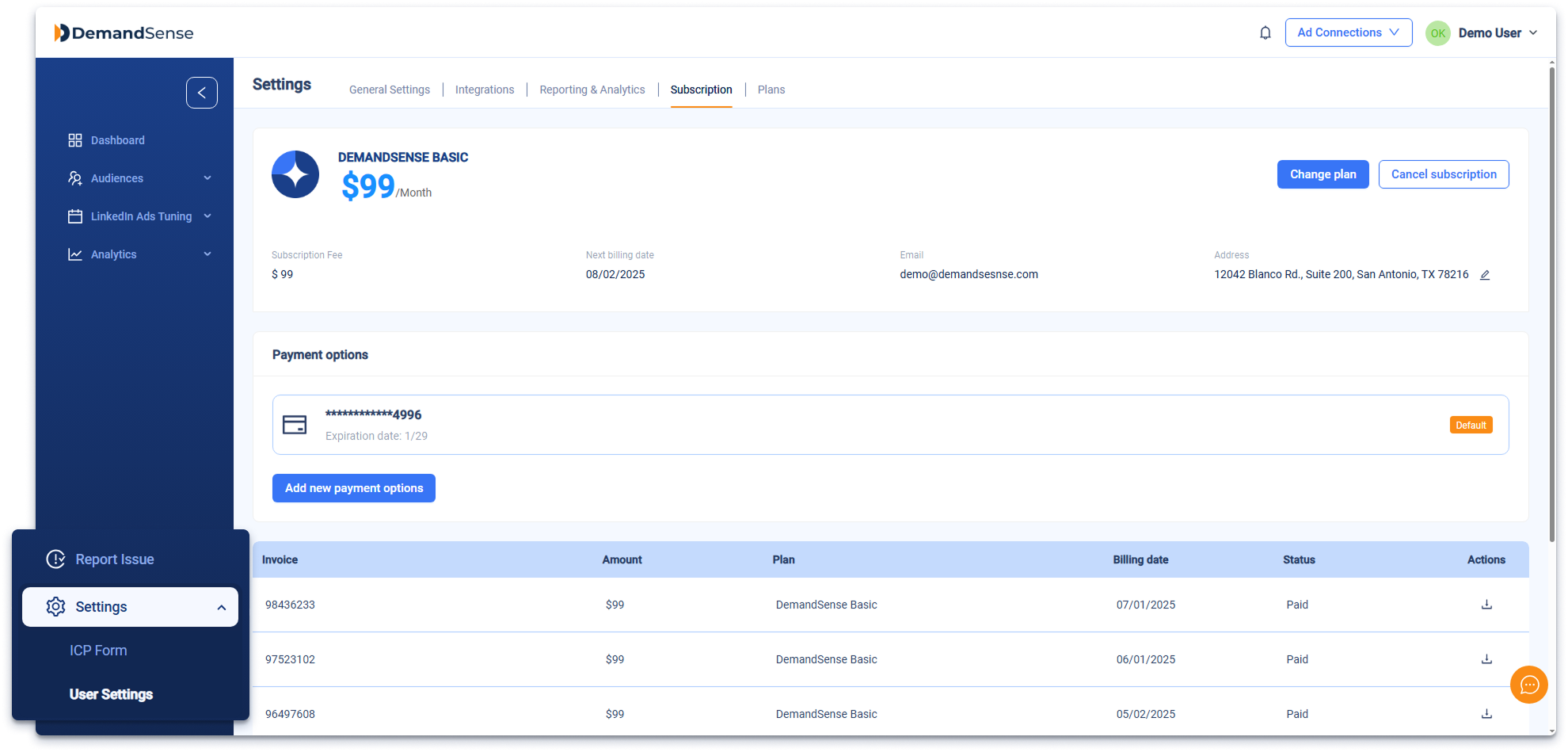
Subscription Tab Overview #
The Subscription tab includes:
- Current Plan: Details about your active plan, including the subscription fee and next billing date.
- Payment Information: Your current payment method, with an option to add a new one.
- Billing History: A table showing past invoices, their statuses, and available actions.
- Action Buttons: Use Change plan to switch tiers or Cancel subscription to end your plan.
How to Upgrade or Downgrade Your Plan #
- Click Change plan to explore available options.
- Select a new plan that suits your needs.
- Confirm the change—upgrades apply immediately, while downgrades take effect at the end of the current billing cycle
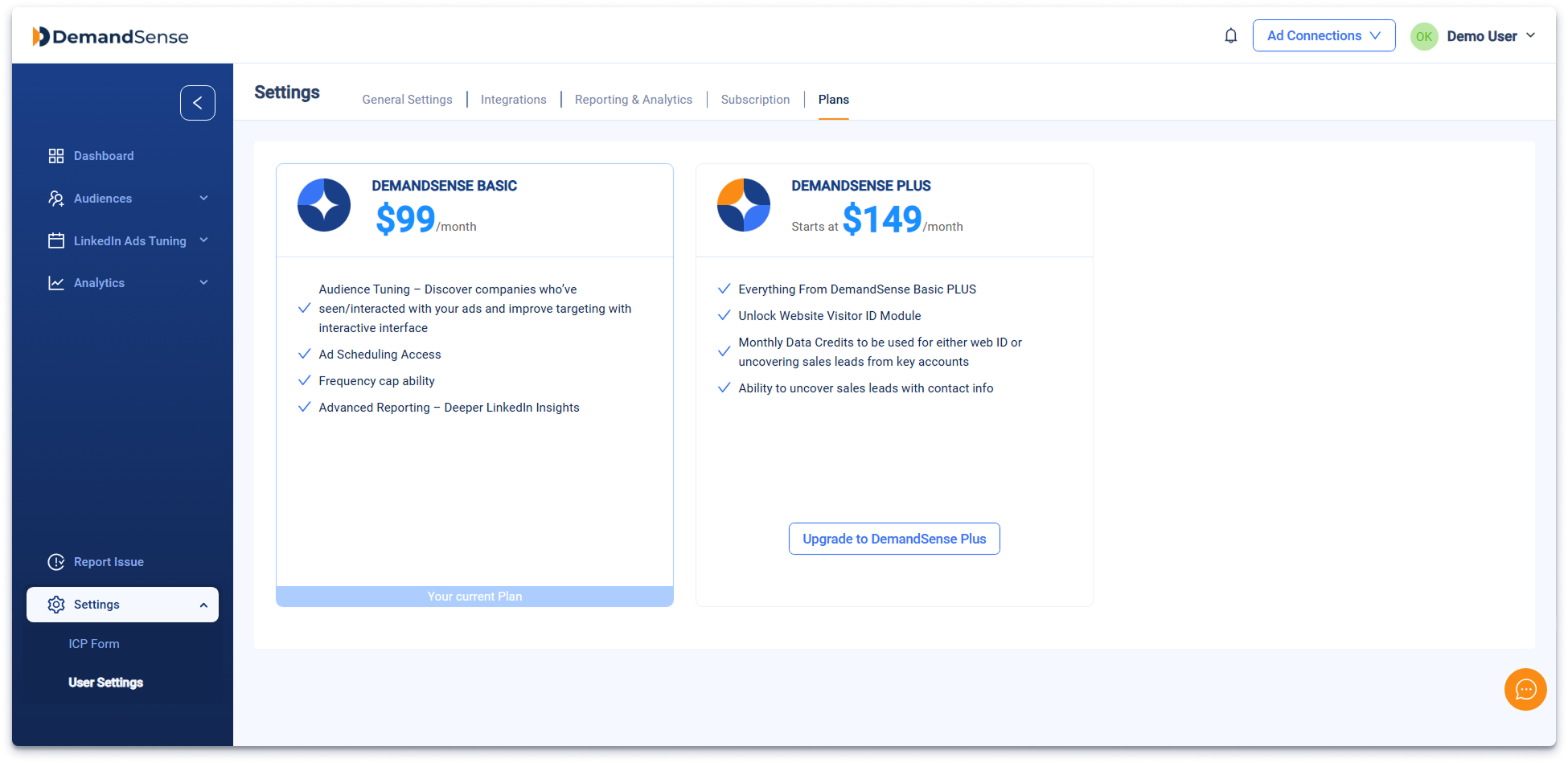
How to Cancel Your Subscription #
- Click Cancel subscription in the tab.
- Follow the prompts to confirm, and your subscription will end at the conclusion of the current period.
How to Update Your Payment Method #
- Go to Payment options and click Add new payment options.
- Enter your new payment details and save.
