The Lists feature helps you organize your identified professional profiles into meaningful groups. Whether you’re manually curating a group or setting rules to automatically populate one, Lists give you flexibility and control over how you manage and track prospects.
Think of Lists as customizable slices of your audience, allowing you to group website visitors based on criteria that matter to your team, whether that’s job title, geography, behavior, or contact status.
Manual Lists (Static) #
Those Lists are manually managed collections of prospects. These are ideal when you want to build a group but can’t define exact filtering criteria to automate it, such as hand-picked leads from a campaign, conference, or inbound form.
There are two ways to create a static List:
1. From the Lists Page
Navigate to the Lists section, click + New List, give it a name, and click Create. The list will start empty—you can add profiles to it later.
2. From the Website Visitors Tab
Select the individuals you want to include, click on Actions → Add to Nurturing List, and either choose an existing list or type a new name to create and populate a new one at the same time. This is a fast way to both create a static list and add its first members with one action.
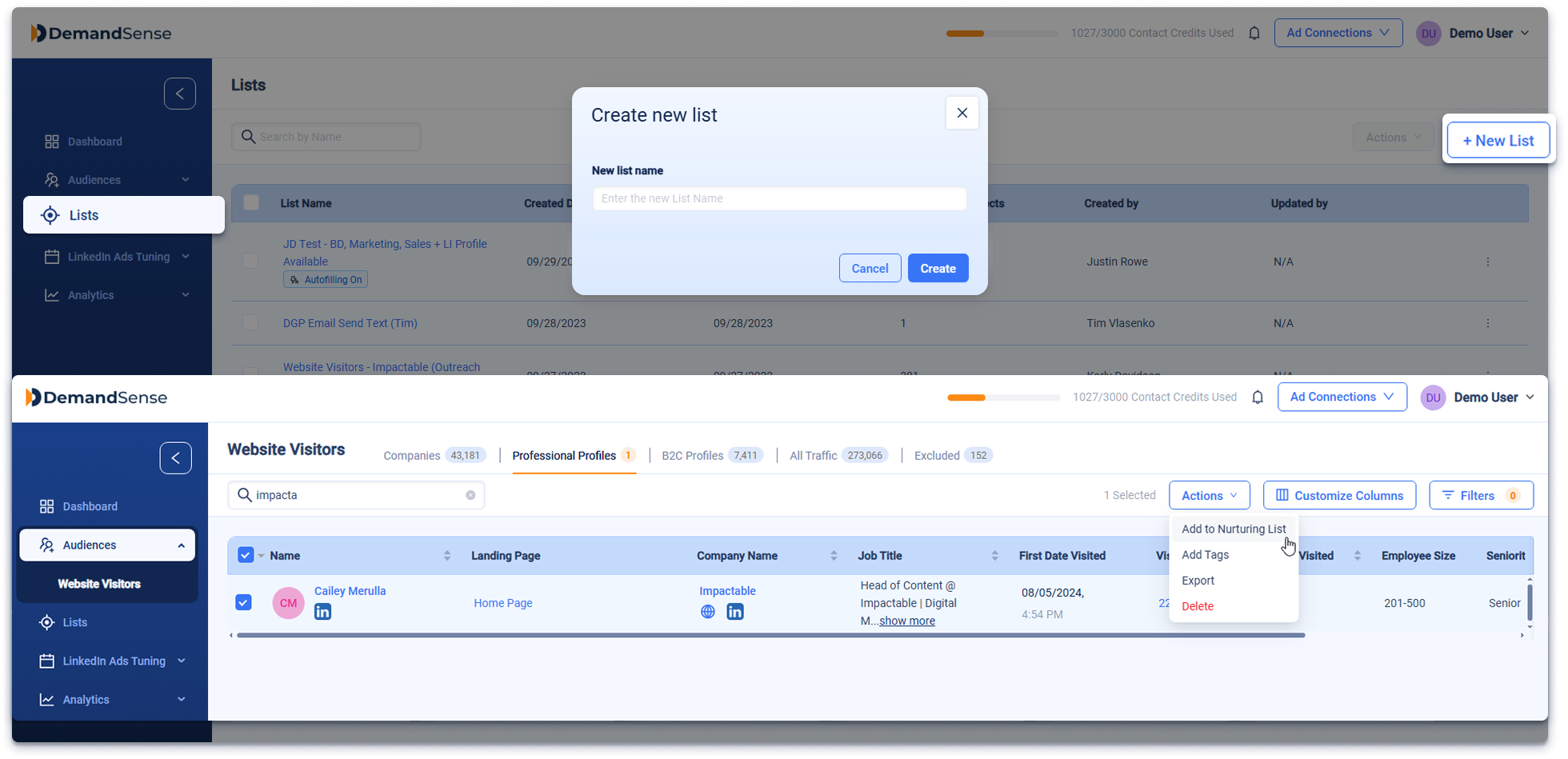
Auto Nurturing Lists (Dynamic) #
Those are dynamic lists that automatically update as new profiles match your chosen criteria. Once set up, the system continuously checks new visitor records and adds them to the list if they meet your filters—no manual effort is required.
This is especially useful when you’re working with evolving datasets like visitors from specific industries, job levels, or engagement types.
How Auto Nurturing Lists Work #
Auto Nurturing Lists help you automate the grouping of Professional Profiles based on predefined filters. Instead of manually tracking and sorting visitors, you can set rules once, and the system will automatically add newly identified profiles that match your criteria. Auto Nurturing applies only to Professional Profiles (individuals), not company accounts.
Once the list is active, any new profile that meets your selected attributes—such as job title, seniority, or available contact details—is automatically added. This keeps your lists fresh and saves time when nurturing or qualifying leads.
Here’s how it works:
- Only newly identified profiles are included based on the filters.
- Historical profiles that match the filters won’t be added automatically—you’ll need to add those manually if needed.
- You can still manually add profiles that don’t meet the original criteria.
- Auto-filling rules cannot be edited after setup, but they can be enabled or disabled from the list details.
Creating an Auto Nurturing List #
You can set up an Auto Nurturing List in two ways:
From the Filters Panel
- Navigate to the Website Visitors tab under Professional Profiles.
- Apply the filters you’d like to use—such as industry, seniority, or contact presence.
- Click Enable Auto Nurturing List at the bottom of the filters panel.
- Name your list in the pop-up window and save.
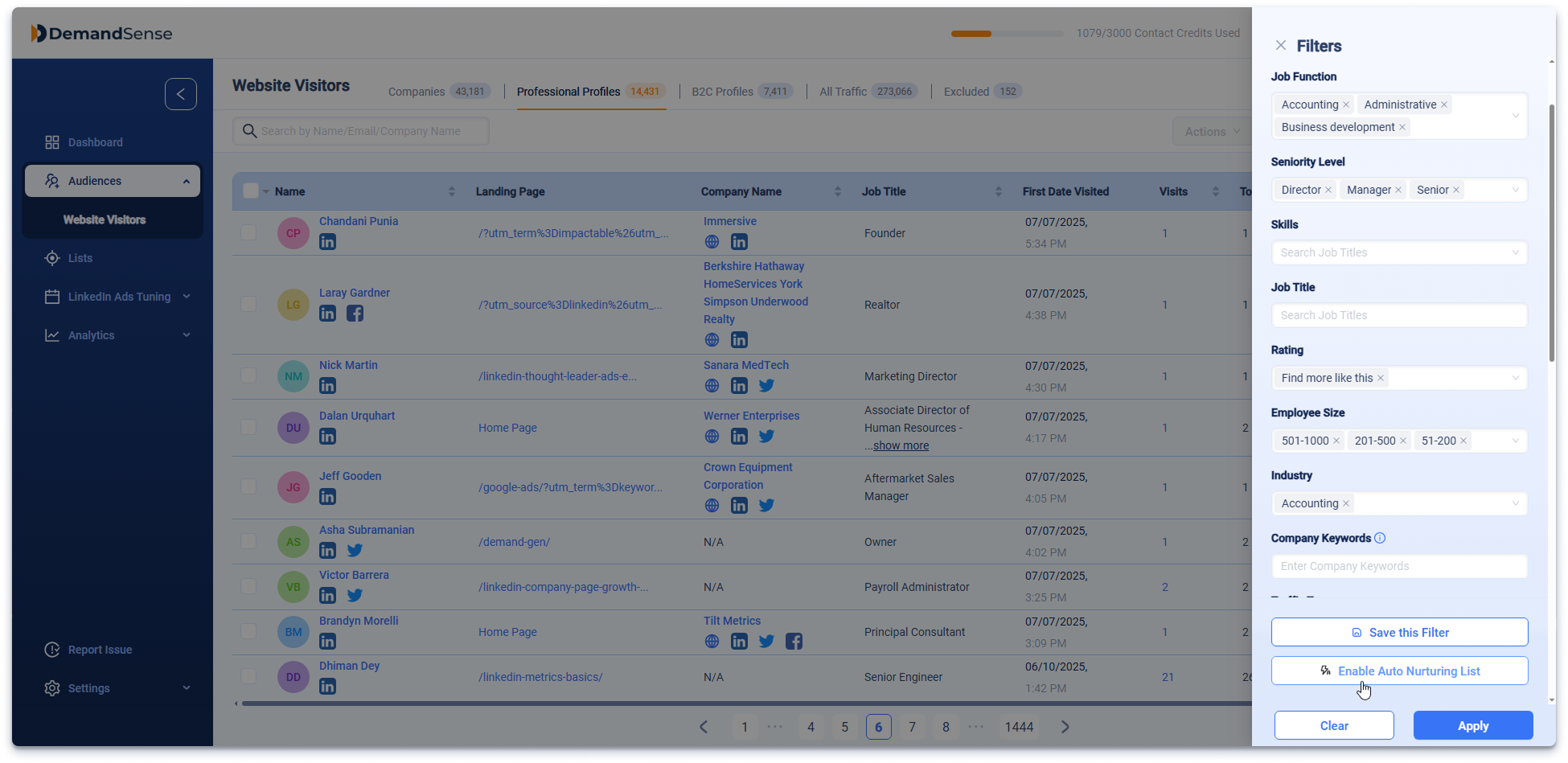
From Filtered Search Results
After applying your filters, review the profiles shown. Then click Enable Auto Nurturing List near the top of the table (next to the “Customize Columns” and “Actions” buttons), name the list, and confirm.
For example, if you filter for senior decision-makers with LinkedIn URLs, all newly identified profiles that meet those conditions will automatically appear in that list.
⚠️ Note: Existing profiles that meet your filters won’t be added automatically. You’ll need to select and add them manually if you want them included.
Managing Auto Nurturing Lists #
Currently, filter rules used for auto-population can’t be edited after the list is created. However, you can enable or disable auto-population at any time from the list details page.
Disabling auto-population stops new matching profiles from being added, but the profiles already in the list remain unchanged.
Merging Lists #
- You can merge static lists (manually created) into a new, combined list.
- Auto Nurturing Lists cannot be merged—neither with each other nor with static ones.
- However, you can manually move profiles from a static list into an Auto Nurturing List:
- Open the static list.
- Select the profiles you want to move.
- Click Actions → Copy to List, then choose the Auto Nurturing List you want to add them to.
This allows you to enrich an Auto Nurturing List with relevant profiles from your existing data, without interrupting the automation going forward.
